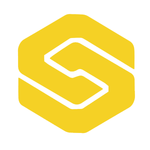BEFORE YOU BEGIN USING IMAGE MAPPING OR AUGMENTED REALITY MAPPING:
1. Always make sure your batteries are charged and ready to go.
2. Make sure your Bluetooth is on and connected to the Smart Level.
3. Adjust the monopod to your personal preference and connect the level to the magnetic plate.
4. Familiarize yourself with the Button Functions. (see below)
Pro Tip: Use a magnetic phone mount to connect your phone to the SMART LEVEL (see Shop Now > Accessories)
IMAGE MAPPING BUTTON TUTORIAL


IMAGE MAPPING STEPS:
1. Choose image within App (pulled from photo library). Drone is recommended but Google Earth etc. works
2. Place the monopod where you want to plot your first point, zoom to that location within the app on the photo, and zero out the level.
3. Use the MEASURE button to plot your points.
4. If at any point you make a mistake and need to delete a point you just plotted, you can use the UNDO button to undo the last plotted point.
5. After you have successfully plotted both your exterior and interior points, click the SAVE button.
6. Once you have saved your data, it is now ready to be exported.
AUGMENTED REALITY MAPPING BUTTON TUTORIAL
AUGMENTED REALITY STEPS:
1. Decide what area you will be surveying and plan an appropriate route.
2. Place the monopod where you want to plot your first point and zero out the level.
3. Use the MEASURE button to plot your first point. If you want to attach a photo or a comment to your plotted point, use the CAMERA or COMMENT button to do so before moving to the next point.
4. If at any point you make a mistake and need to delete a point you just plotted, you can use the UNDO button to undo the last plotted point.
5. After you have finished plotting at least 4 exterior points, you can close the perimeter using the CLOSE button.
6. Once you have closed the perimeter, you will use the MEASURE button to plot your interior points.
7. After you have successfully plotted both your exterior and interior points, click the SAVE button.
8. Once you have saved your data, it is now ready to be exported.